Azure Container Registry (ACR)
Connect a new Registry
- Go to your Azure Container Registry, and in the side bar expand "Repository Permissions" and click "Tokens".
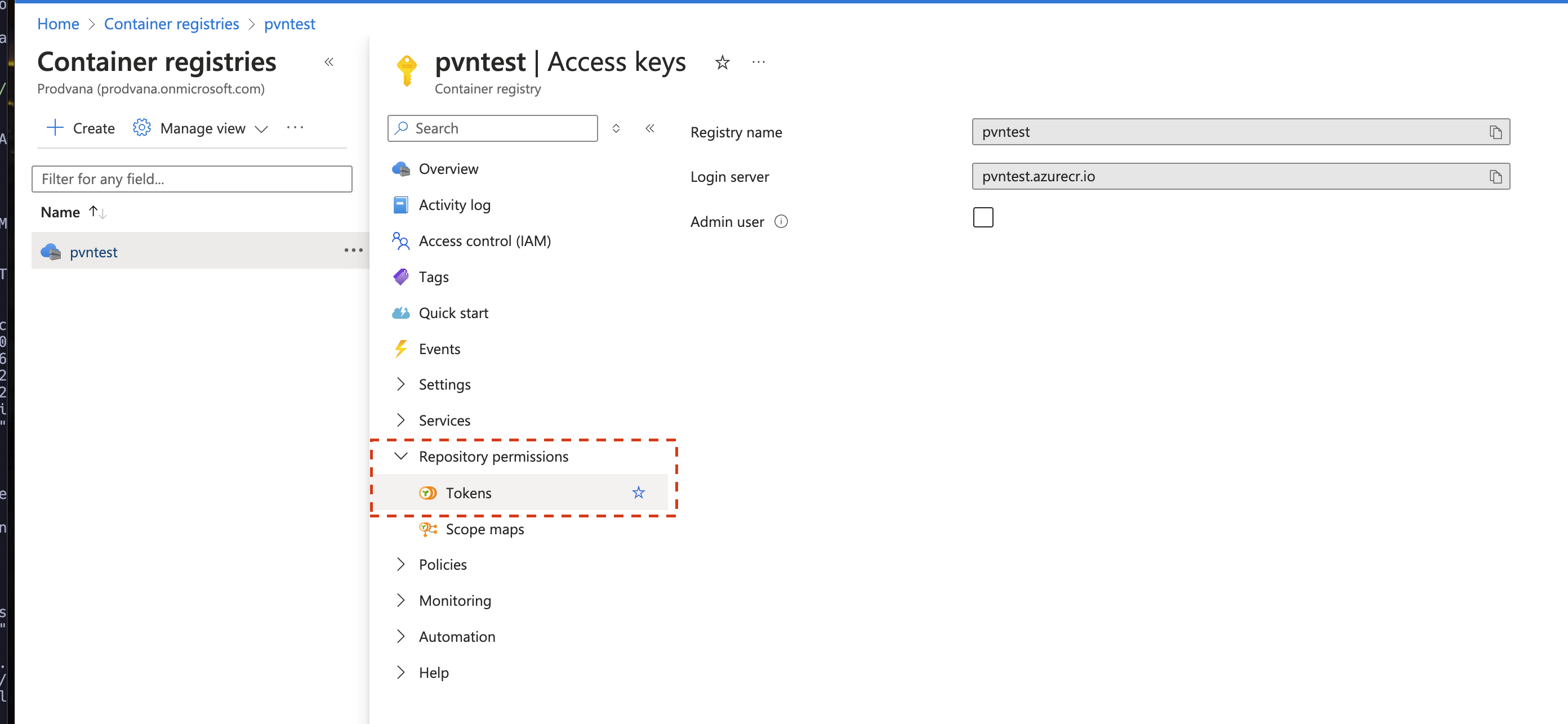
- Click the "+ Add" button in the top left:
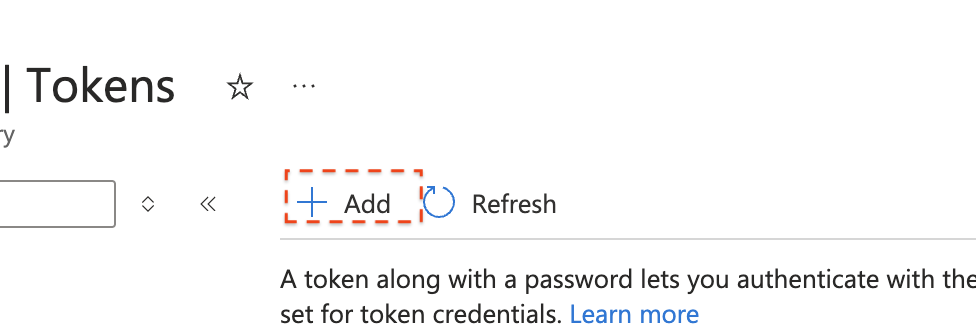
- Give the Token a name, and then click "Create new scope map"
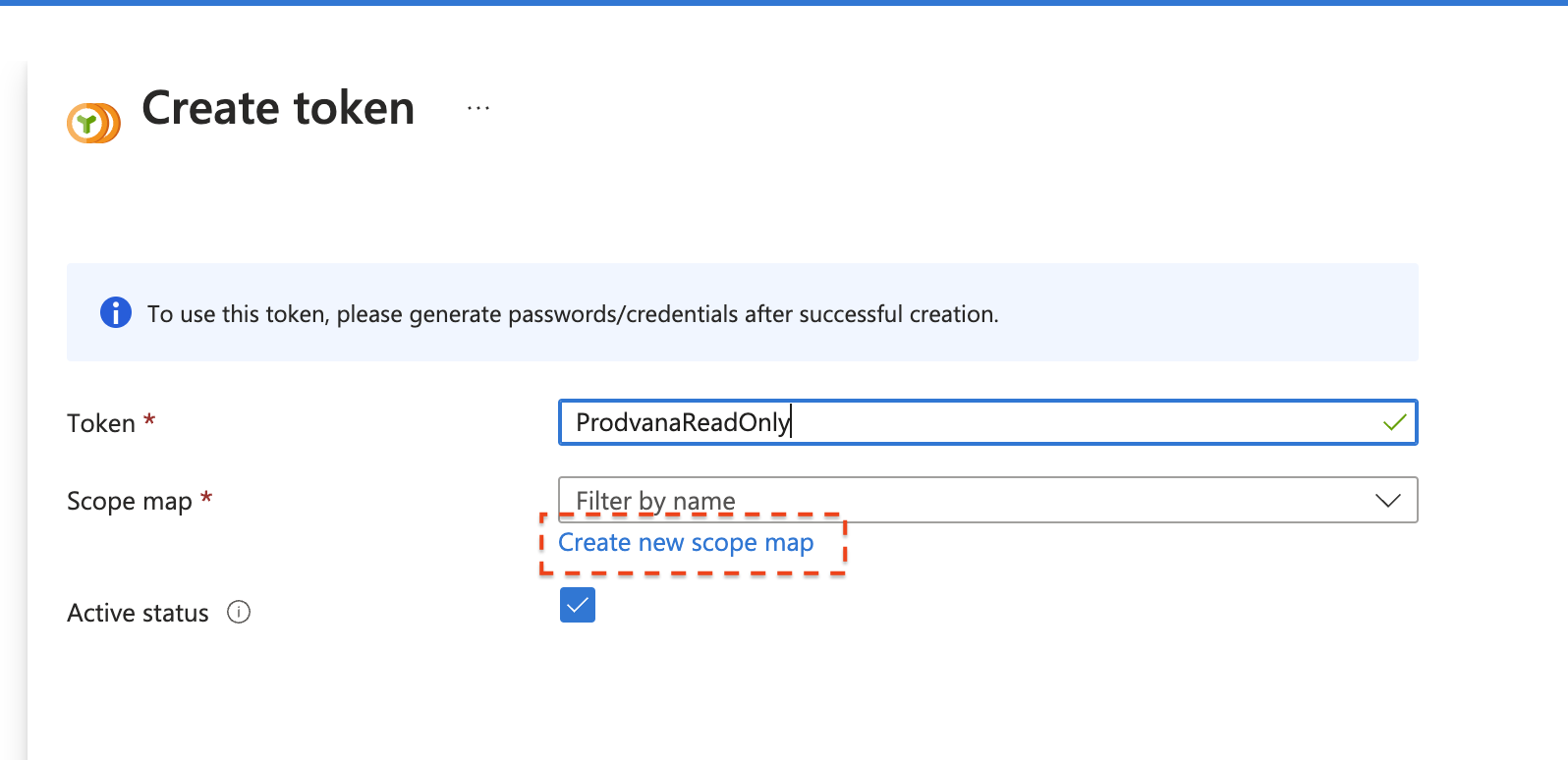
- Give the new scope a name.
- From the "Permissions" drop down, select
content/readandmetadata/read.
In the "Repository" field, you can provide a wildcard*to grant Prodvana permission to read all repositories in your registry, or you can select specific repositories. - Then click "Create" at the bottom of the page.
- From the "Permissions" drop down, select
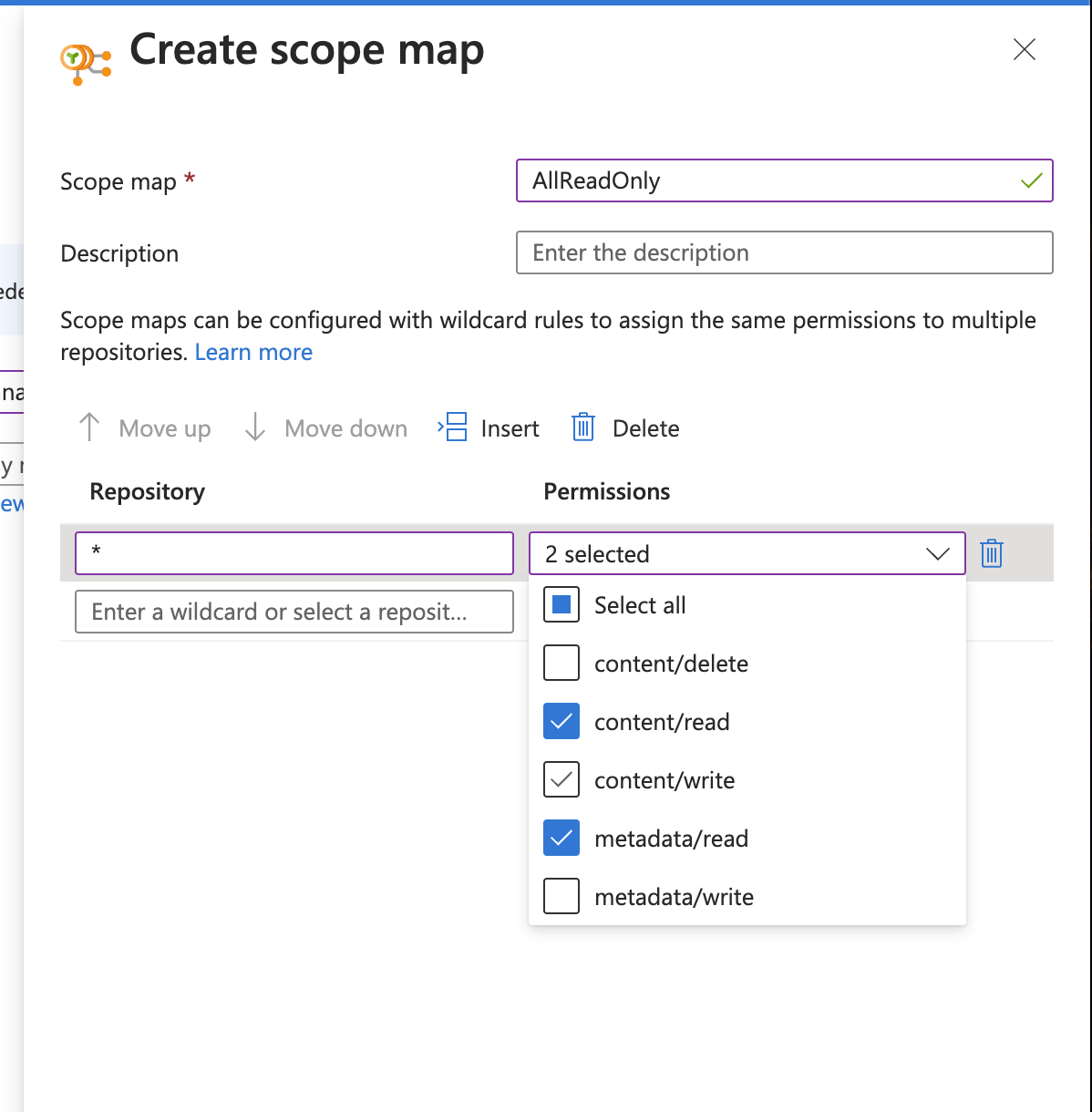
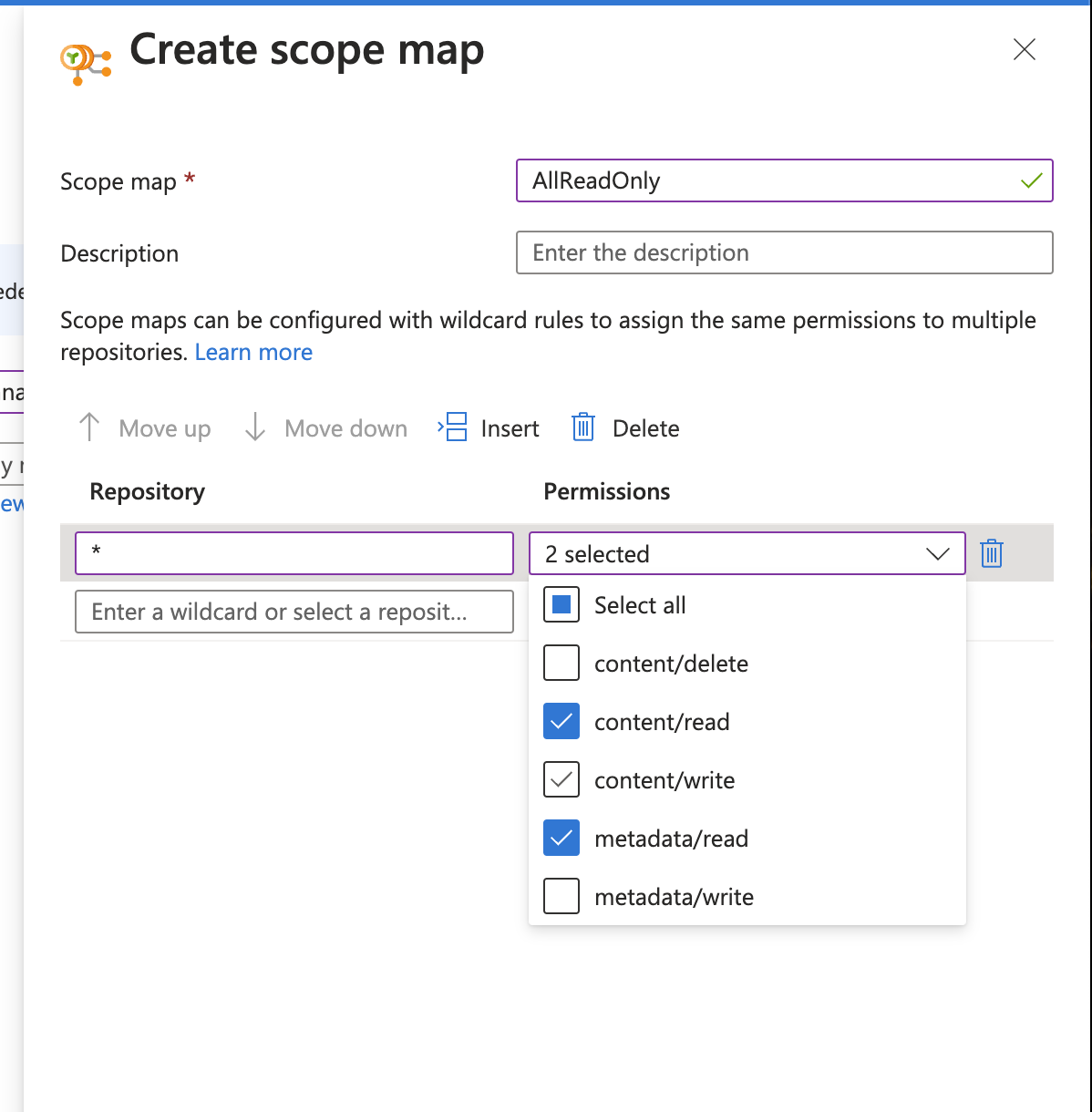
- Then on the "Create token" screen, ensure the new "Scope map" is selected from the dropdown, and click the "Create" button.
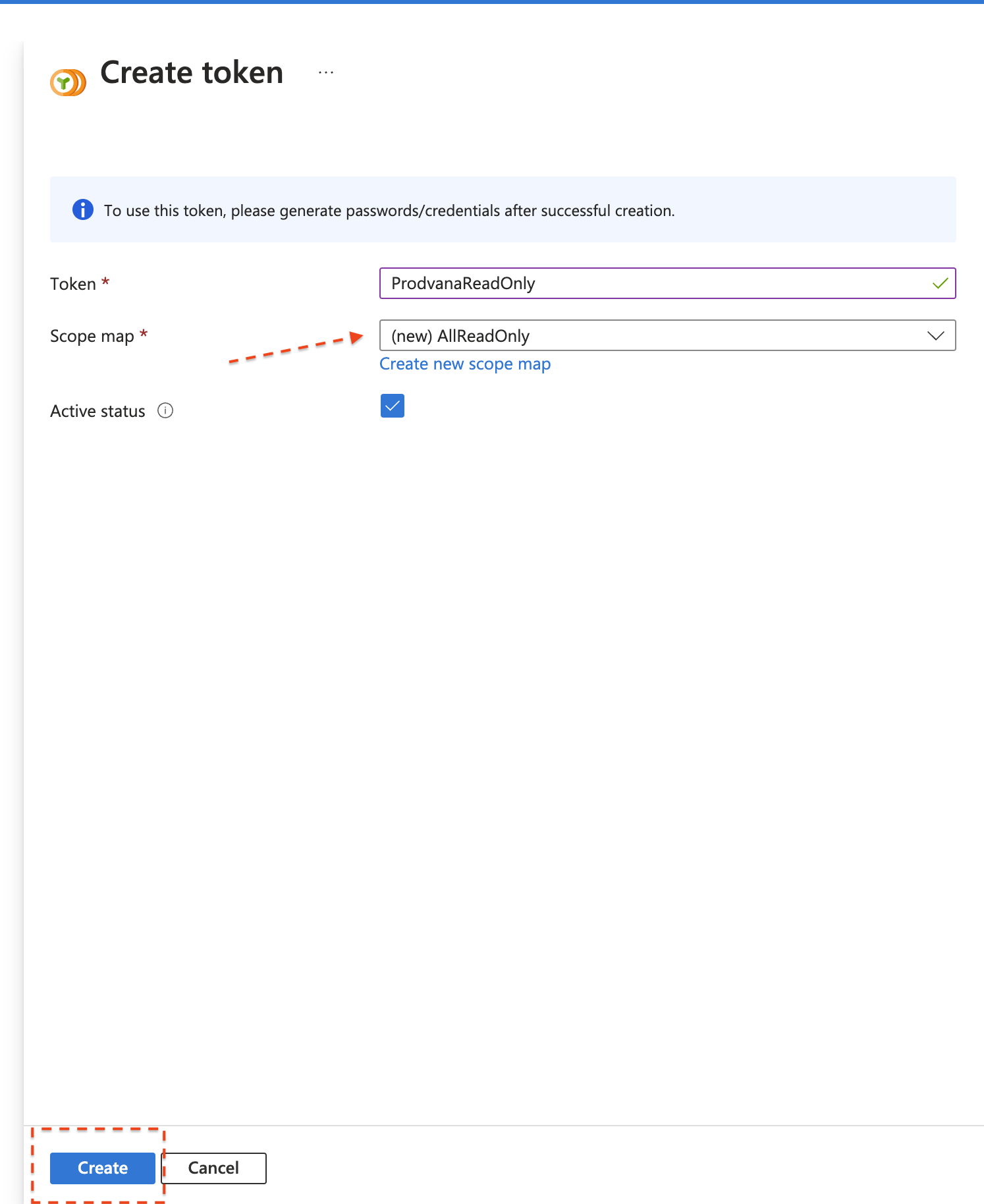
- From the list of tokens, click the name of the token you just created.
- From the side bar, click the "Generate" button next on the `password1" row:
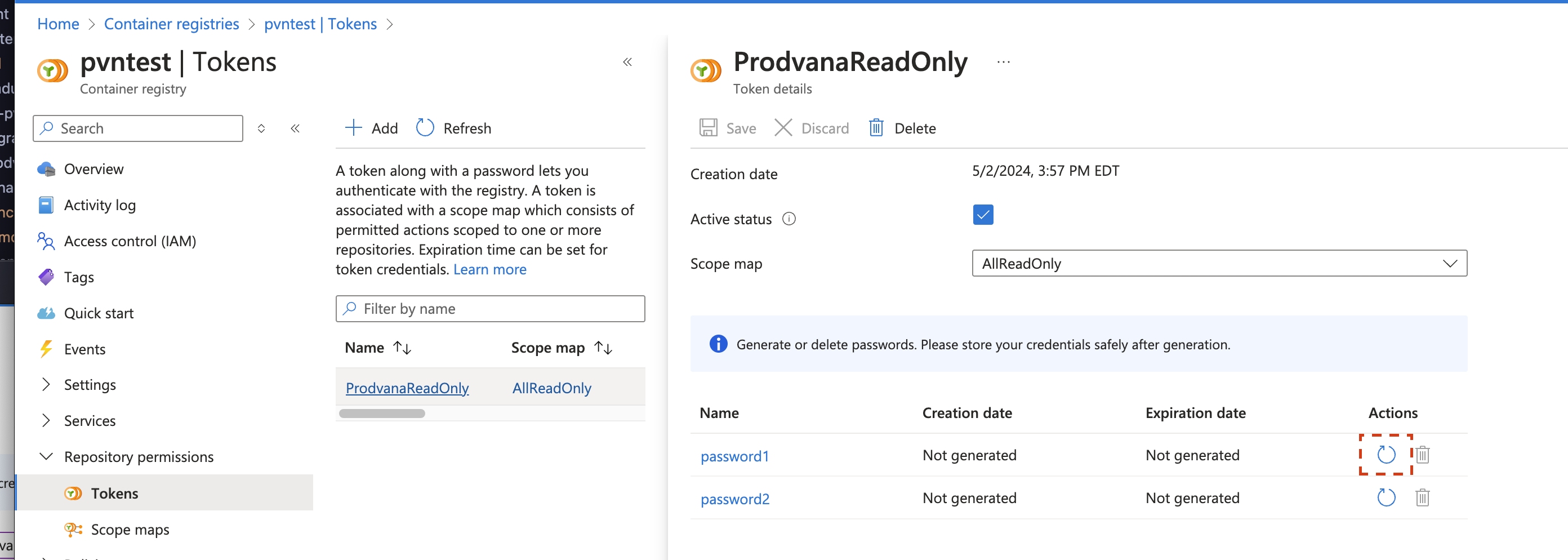
- Click the "Generate" button at the bottom of the page. And then "Yes" when the confirmation dialog appears.
- Azure will now show you the password, make sure to copy it to a secure place.
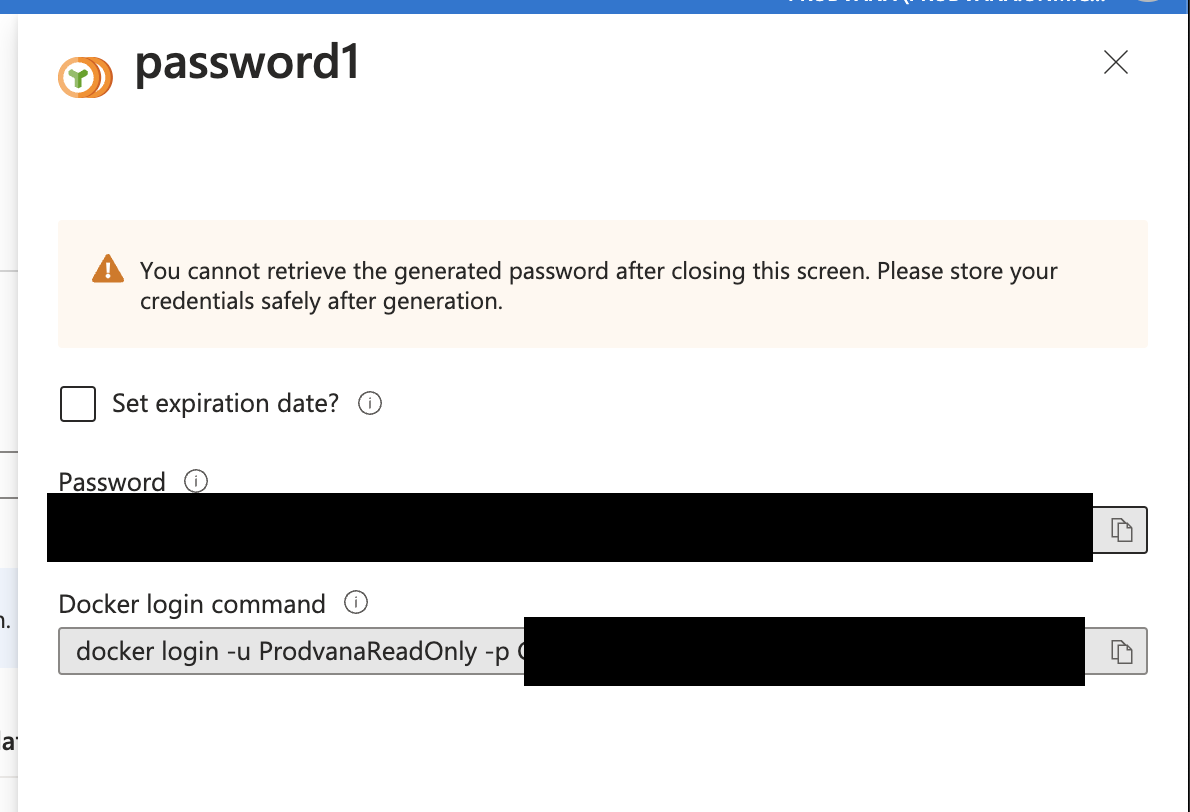
- Now to link the registry in Prodvana:
- Go to your organization's integration page (
https://<org>.prodvana.io/integrations) and select "Container Registries".
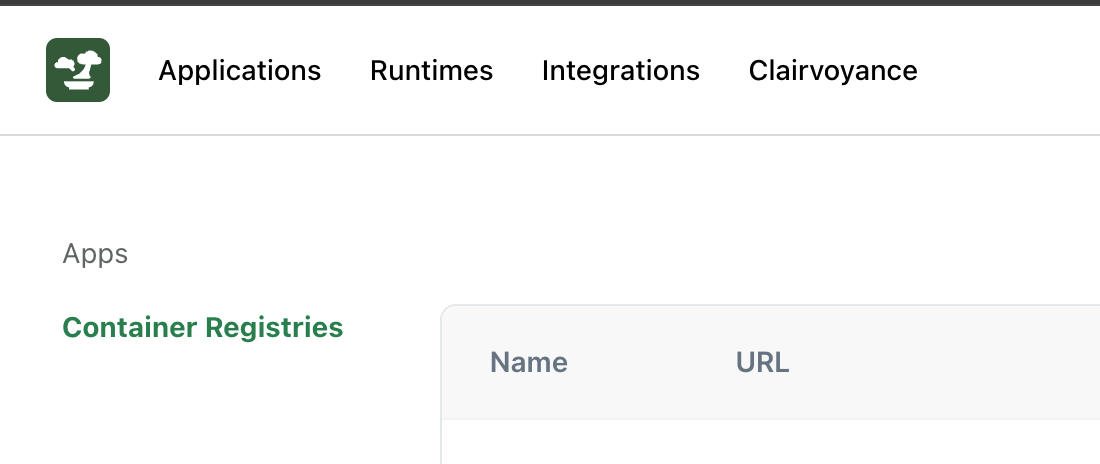
- Click the "Add Registry" button, and select "Other registries" from the dropdown.
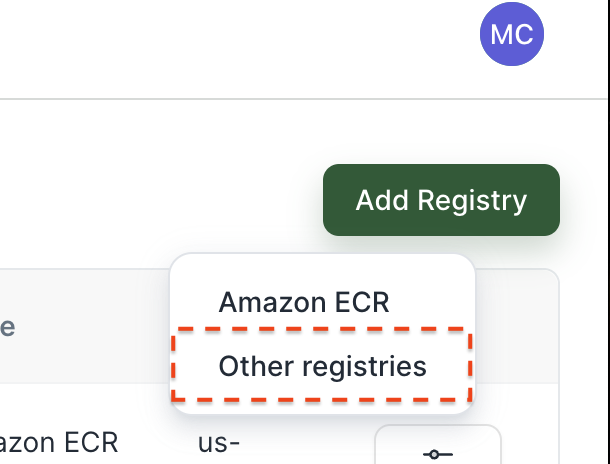
- In the pop-up form, fill in the values:
Name: The name Prodvana will use to reference this registryUsername: Use the name you gave your token, "ProdvanaReadOnly" in our examplePassword: Paste thepassword1you generated earlierHostname: the hostname will behttps://<name-of-the-registry>.azurecr.io(you can also find this value on the "Overview" page of the Container Registry.- Click "Save"
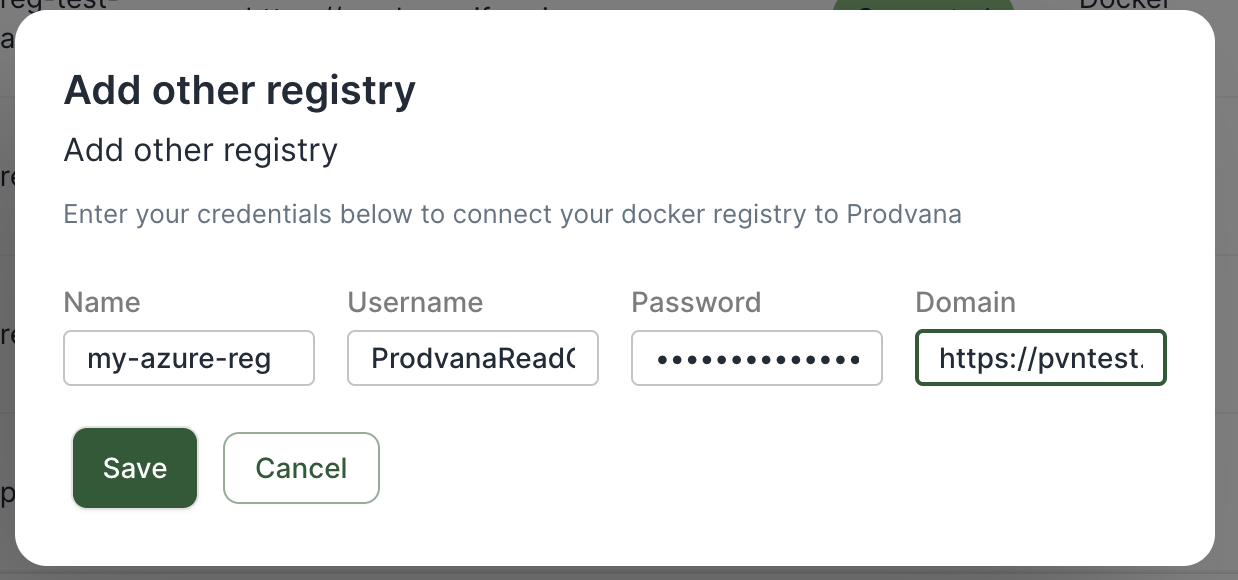
See Also
Updated about 1 year ago
