Slack
Prodvana's Slack App allows you to receive notifications in your Slack channels
Connect Prodvana to your Slack Workspace
- Go to the "Integrations" page in Prodvana ("https://my-demo-organization.runprodvana.com/integrations")
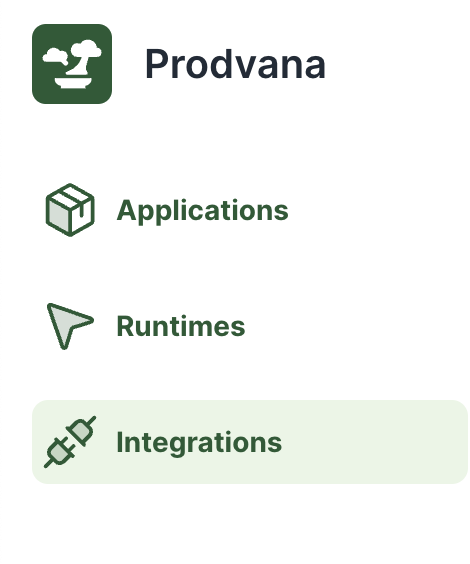
- Find the "Slack" integration box and click "Connect Slack". Ensure you are logged into a Slack Workspace in your browser and that you have permission to add the integration.
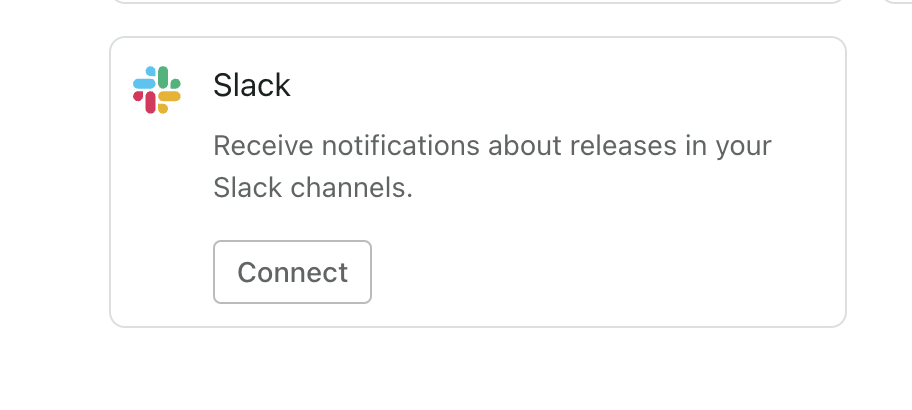
- Click "Allow" to connect Prodvana to your Slack Workspace.
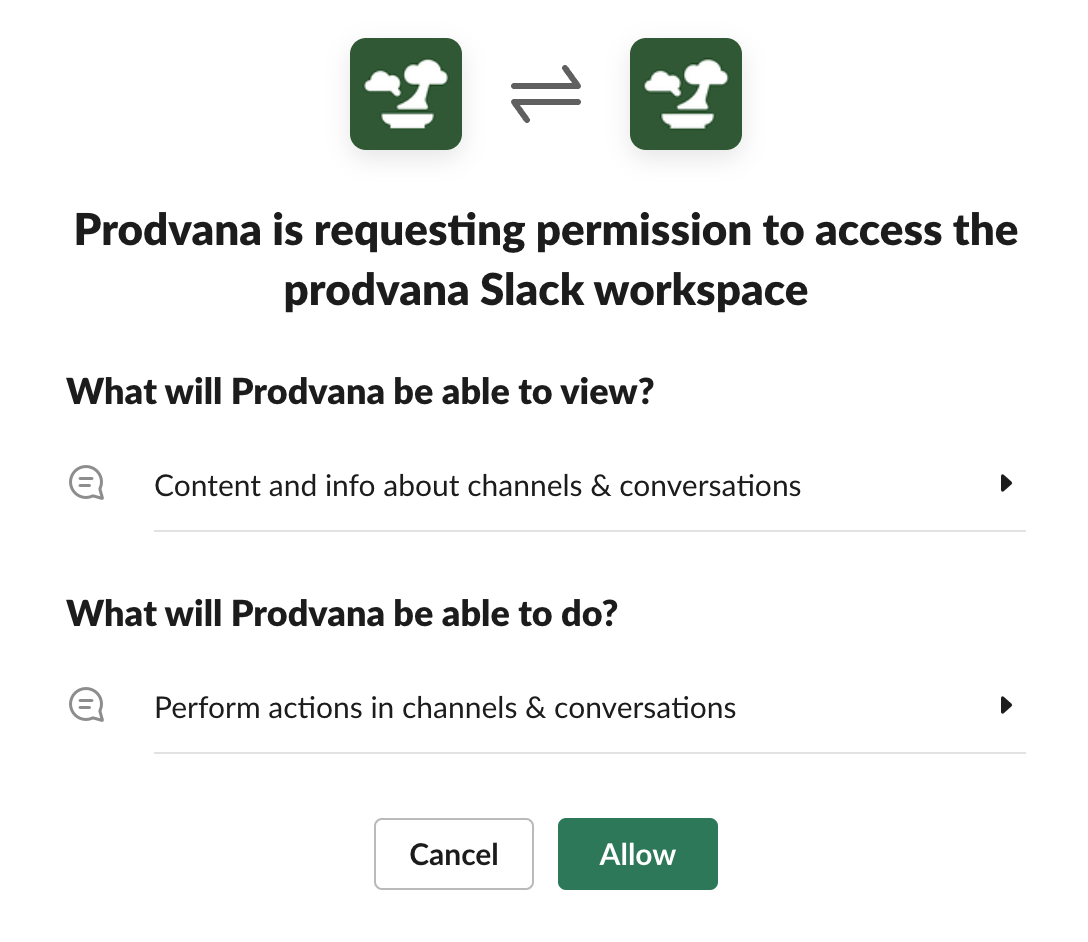
- Prodvana should now be connected to your Slack Workspace!

Configure Slack Notifications
- Ensure that the Prodvana Slack App is added to the Slack channel you'd like to send notifications to
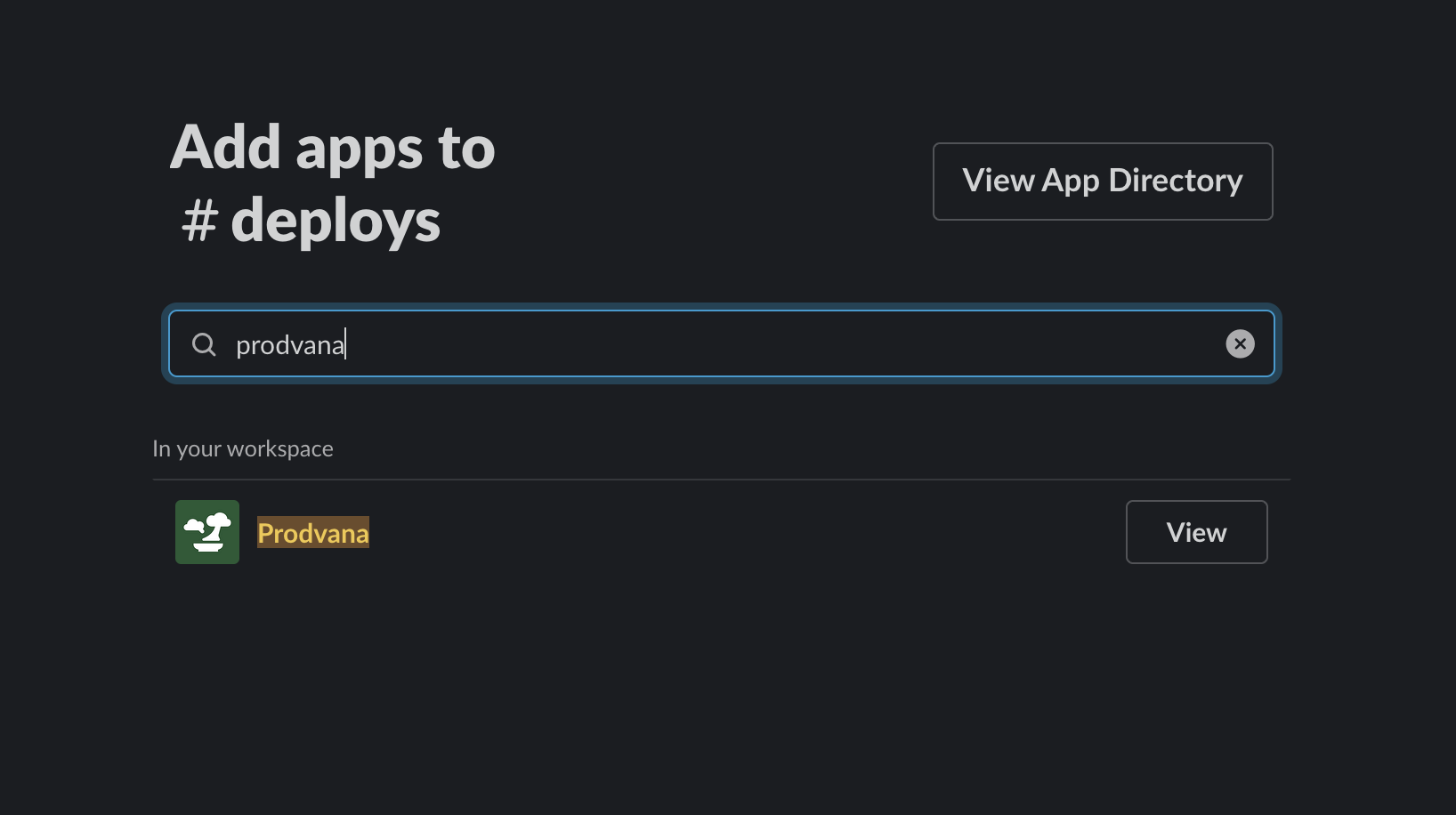
-
Run the following command to edit your application config.
pvnctl applications edit <APPLICATION_NAME> -
Add the Slack channel to the config.
Slack supports two notification channels;
channel- all notifications will go to this channelerrorChannel- only error / failure notifications will go to this channel. Useful for alerting or oncall channels.
name: <application-name>
releaseChannels:
- name: staging
runtimes:
- runtime: test
- name: production
runtimes:
- runtime: test
notifications:
slack:
channel: <channel-name> # all notifications will go to this channel
errorChannel: <channel-name> # (optional) only error notifications will go to this channel
That's it! You should start receiving notifications to the specified Slack channel.
Disabling Slack Notifications
If you have Slack notifications already set up for your application and you would like to disable them, remove the notification configuration from the application config.
-
Run the following command to edit your application config.
pvnctl applications edit <APPLICATION_NAME> -
Remove the notification config.
name: <application-name>
releaseChannels:
- name: staging
runtimes:
- runtime: test
- name: production
runtimes:
- runtime: test
Updated about 1 year ago
