Honeycomb
Prodvana's Honeycomb integration sends markers related to deployment events to your Honeycomb environment so you can build charts that work best for you
Getting Started
Install the Honeycomb integration
- Ensure your Honeycomb environments have an API key Prodvana can use with at least the "Manage Markers" permission
- Configure a Honeycomb environment in the Prodvana console from the Integrations page by providing the API key mentioned above
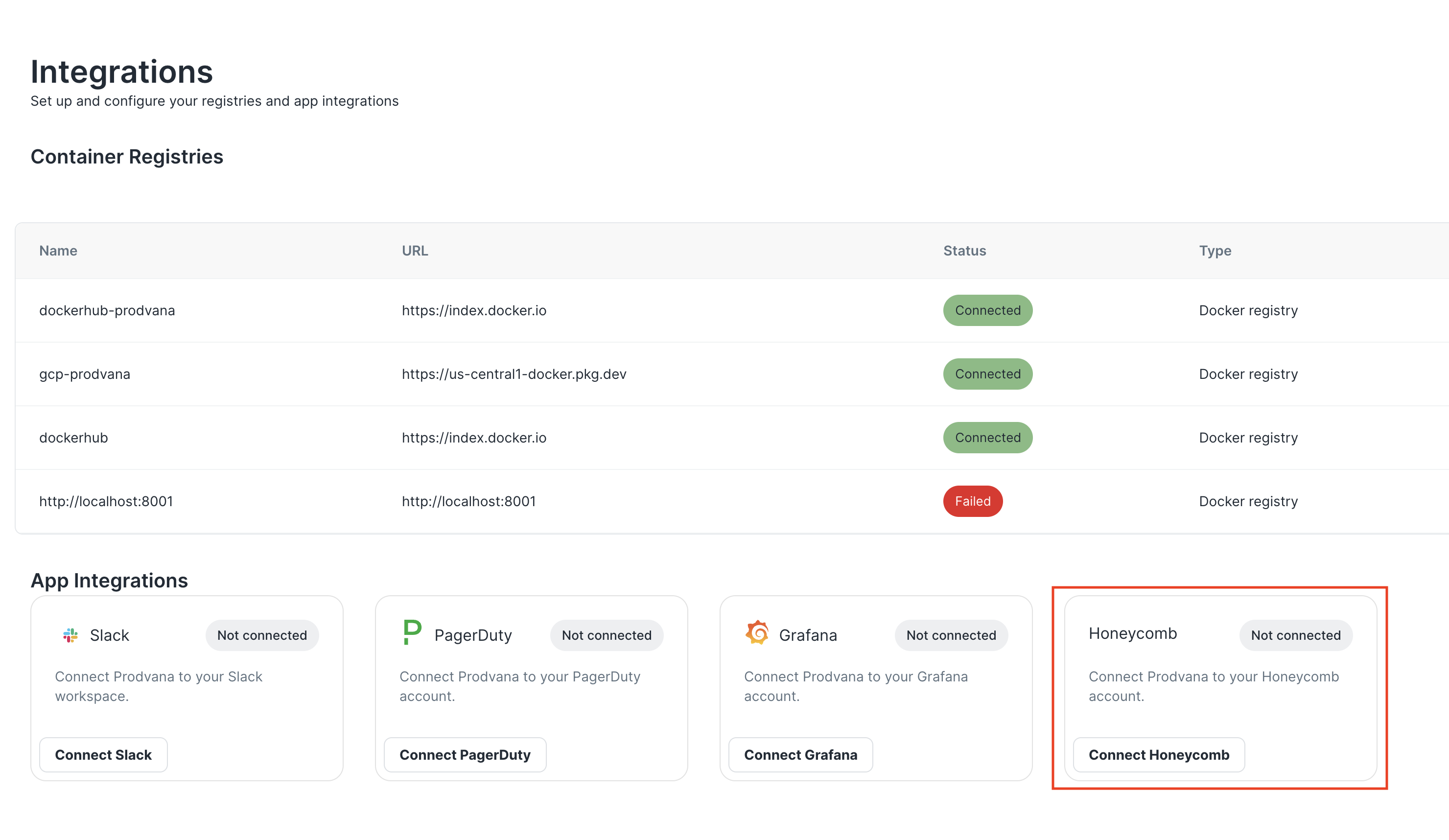
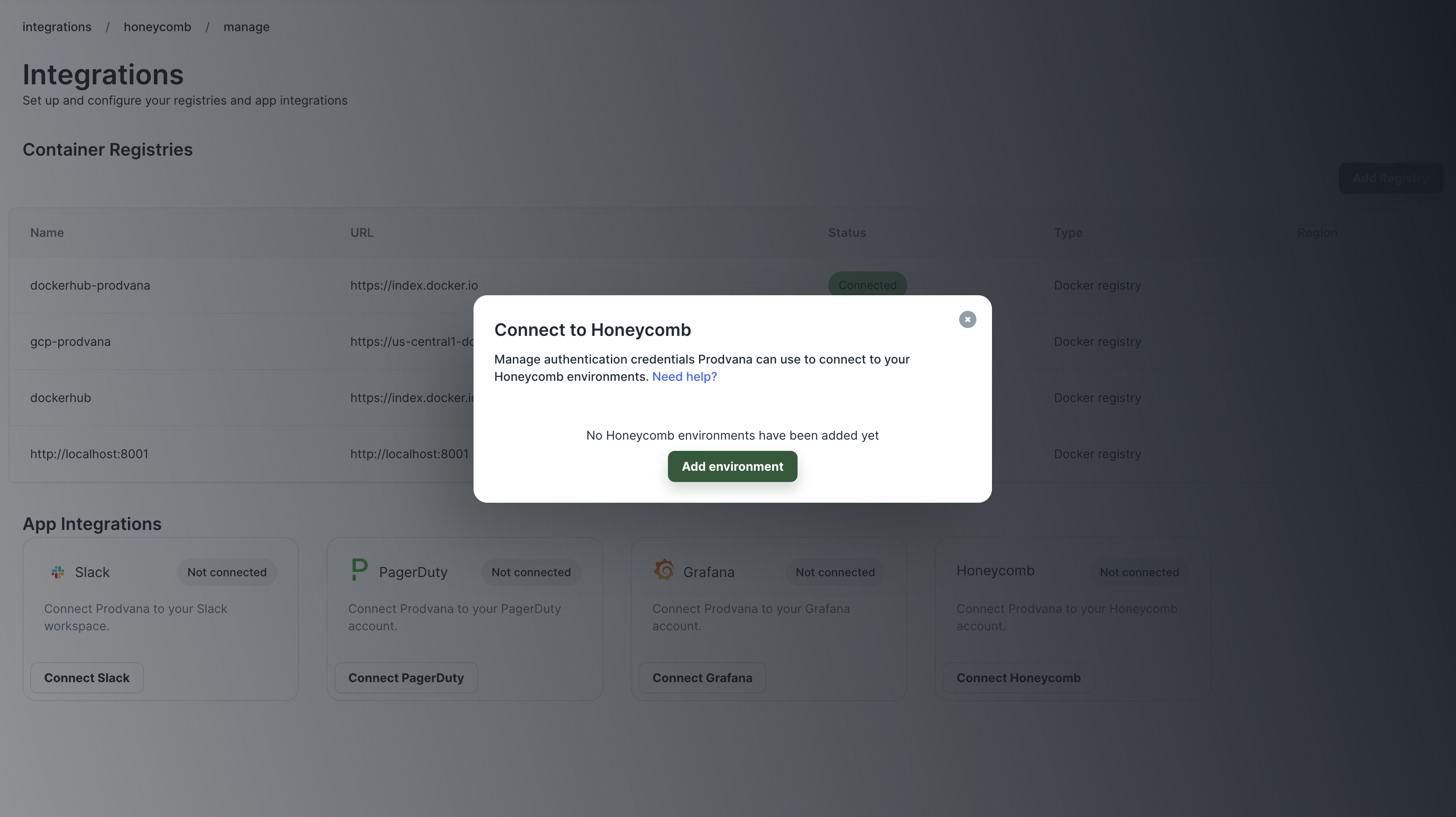
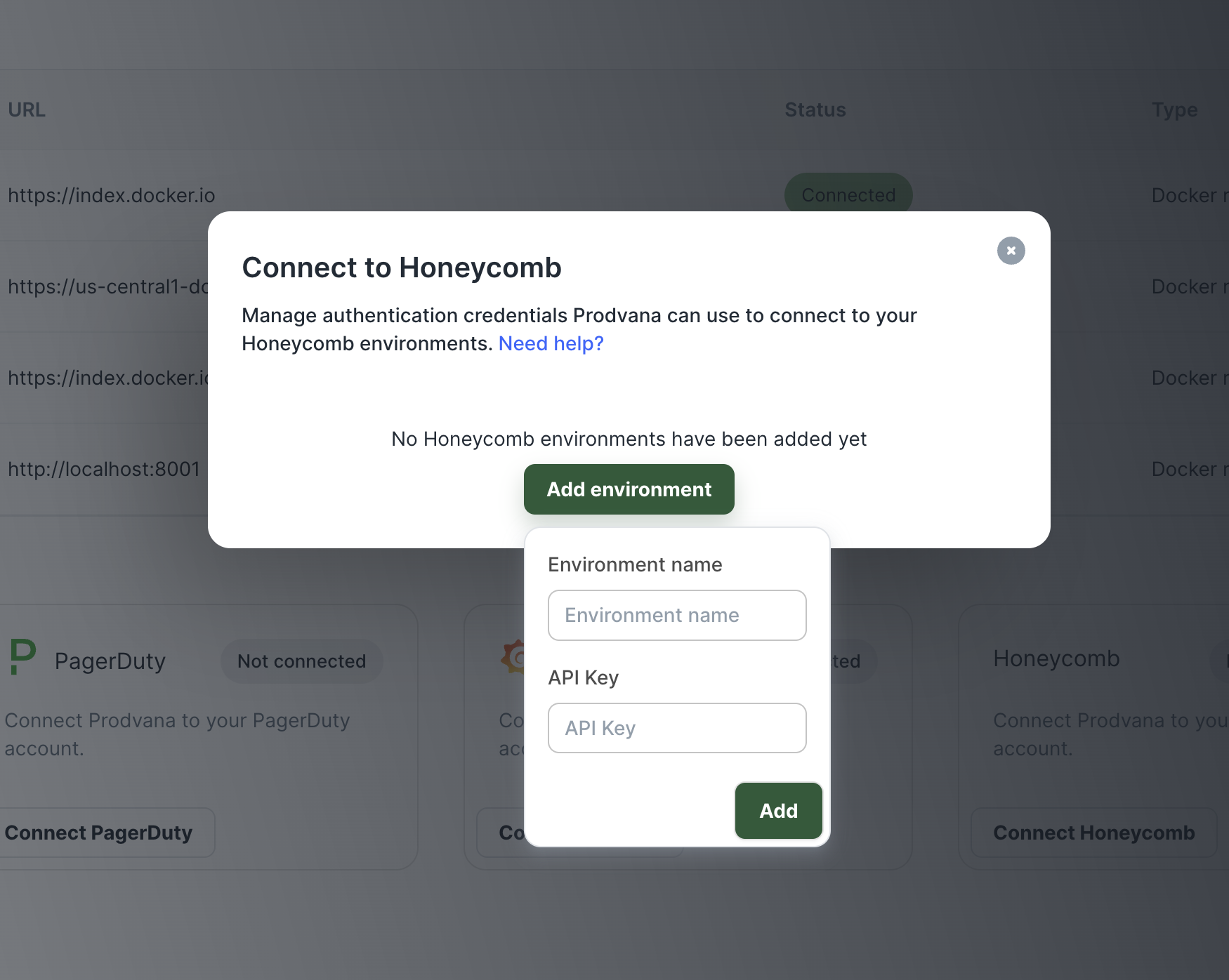
Configure deploy annotations
- Run the following command to edit your application config
pvnctl applications edit <APPLICATION_NAME> - Add the deploy annotations to the config
name: <application-name>
releaseChannels:
- name: staging
runtimes:
- runtime: test
deployAnnotations:
honeycomb:
environment: staging # Name of the environment added above while configuring the Honeycomb integration
dataset: <DATASET_NAME> # Name of the Honeycomb dataset to send markers to. Required if using Honeycomb Classic, otherwise optional.
- name: production
order: "1"
runtimes:
- runtime: test
deployAnnotations:
honeycomb:
environment: production # Name of the environment added above while configuring the Honeycomb integration
dataset: <DATASET_NAME> # Name of the Honeycomb dataset to send markers to. Required if using Honeycomb Classic, otherwise optional.
Note: The dataset parameter in the deployAnnotations config is required if using Honeycomb Classic. Otherwise, it's optional - Prodvana will send an environment marker if dataset is not specified
That's it! Prodvana will now send markers for deployment events!
Disabling Markers
If you have Honeycomb markers already set up for your Application and you would like to disable them, simply remove the deployment annotation configuration from the Application config
-
Run the following command to edit your application config
pvnctl applications edit <APPLICATION_NAME> -
Remove the
deployAnnotationsblock (or just thehoneycombconfig from thedeployAnnotationsblock)
name: <application-name>
releaseChannels:
- name: staging
runtimes:
- runtime: test
- name: production
order: "1"
runtimes:
- runtime: test
Disconnect Honeycomb
To remove all Honeycomb environments from Prodvana and delete all Honeycomb API keys added to Prodvana, simply disconnect the Honeycomb integration from the Integrations page
Note: This will also remove all honeycomb configuration from your release channels in the application configs
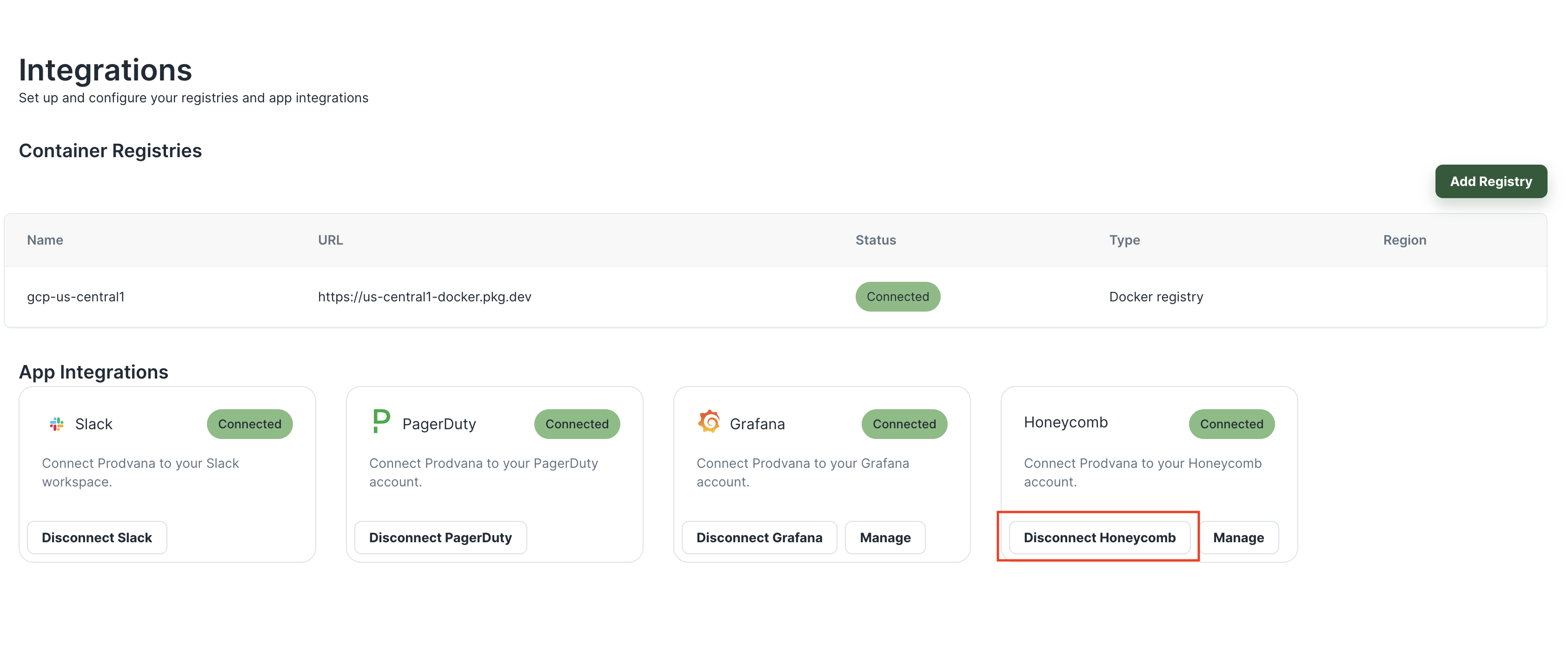
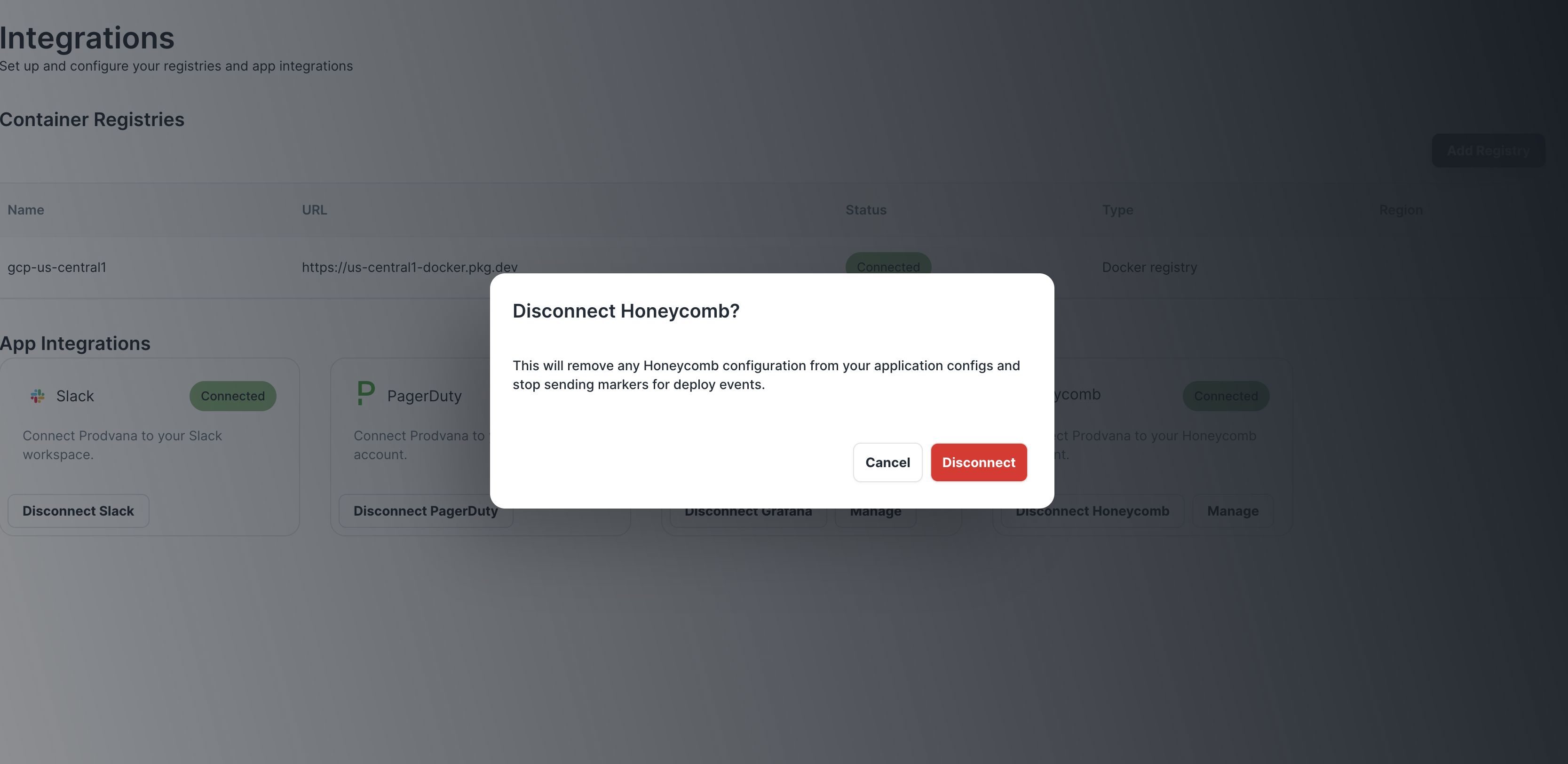
Updated over 1 year ago
