PagerDuty
PagerDuty + Prodvana Integration Benefits
- Automatically block deploys in Prodvana based on incidents triggered in PagerDuty
How it Works
- Users will configure their Prodvana applications to listen for incidents on a PagerDuty service. When an incident is triggered in PagerDuty, all deploys through Prodvana for the corresponding application will fail automatically.
- When the incident is resolved, Prodvana will no longer block deploys.
Requirements
- The PagerDuty integration requires an active PagerDuty account that will be used for OAuth 2.0 functionality
Support
Support
If you need help with this integration, please contact [email protected]
Integration Walkthrough
In Prodvana (Install PagerDuty Integration)
- Visit the Prodvana console
- Visit the “Integrations” page

- Click “Connect PagerDuty”
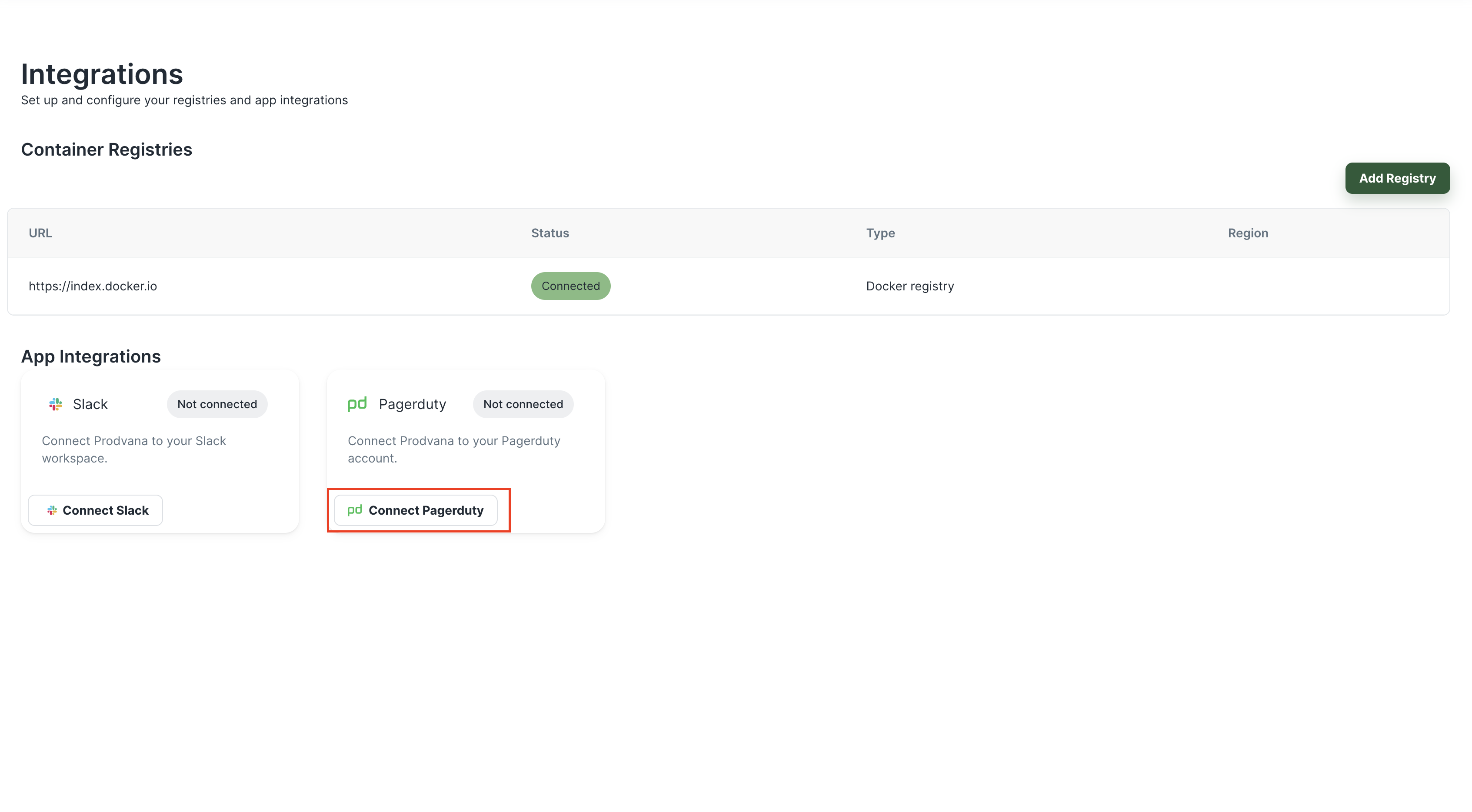
-
Give the Prodvana app permissions to your PagerDuty account
a. You will be redirected to the PagerDuty authorization screen, sign in to your PagerDuty account
b. You will be provided the list of permissions requested by the Prodvana app - review these and click “Submit Consent” if you would like to proceed
c. You will be redirected to the Prodvana console with a confirmation that the app was installed -
You can now configure your application to listen for incidents during deploys
- Edit your application config by running
pvnctl applications edit <APP_NAME>and adding the following YAML to the config:
- Edit your application config by running
alerts:
pagerduty:
service: <PAGERDUTY_SERVICE_NAME>
How to Uninstall
To uninstall PagerDuty, simply visit the "Integrations" page on the Prodvana console and click on “Disconnect PagerDuty”
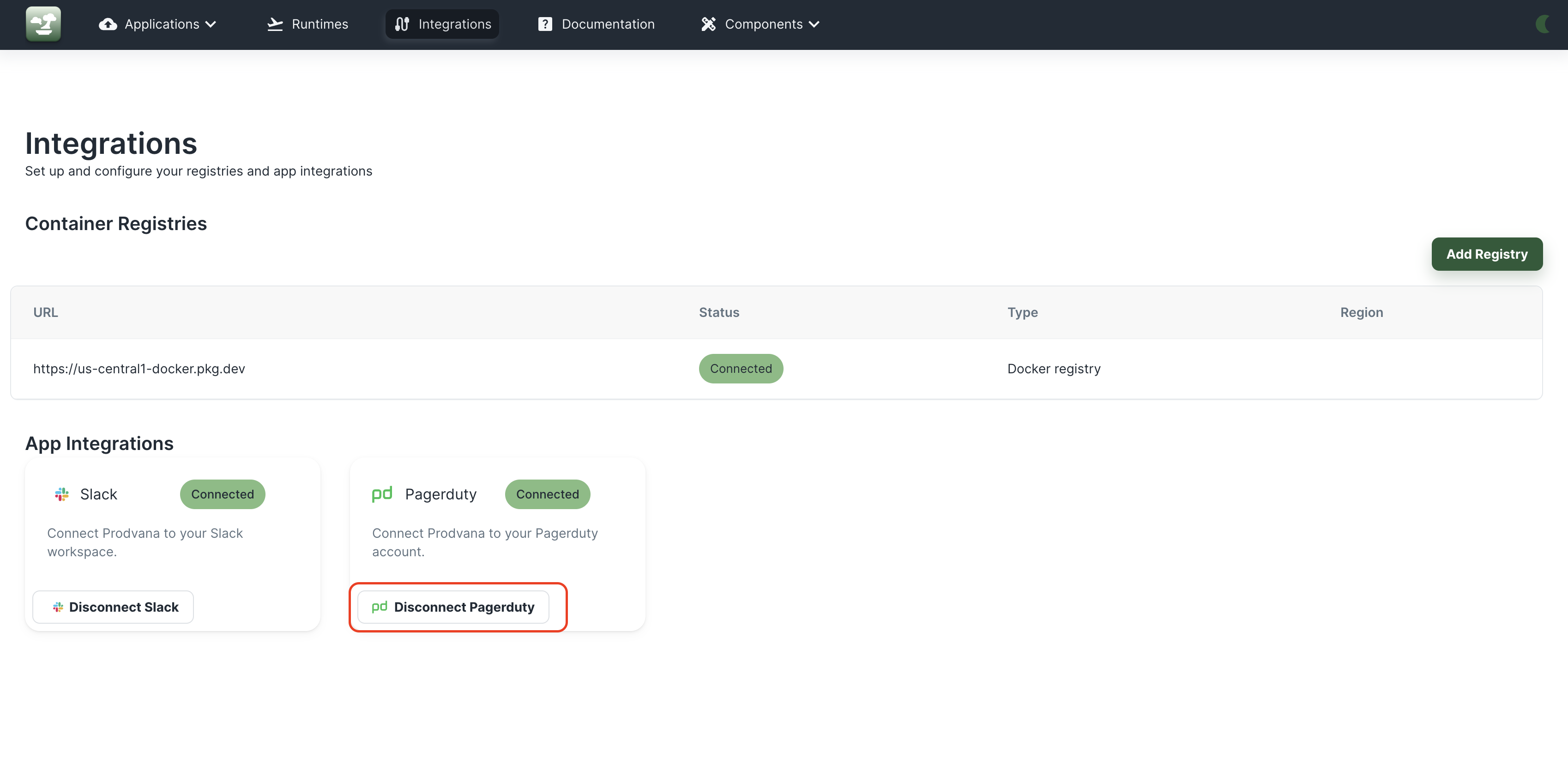
FAQ
Is it possible to ignore PagerDuty incidents for a deploy?
Yes. You can do this by simply selecting the “Skip listening for external alerts during the deployment” option while kicking off the deploy (as shown below)
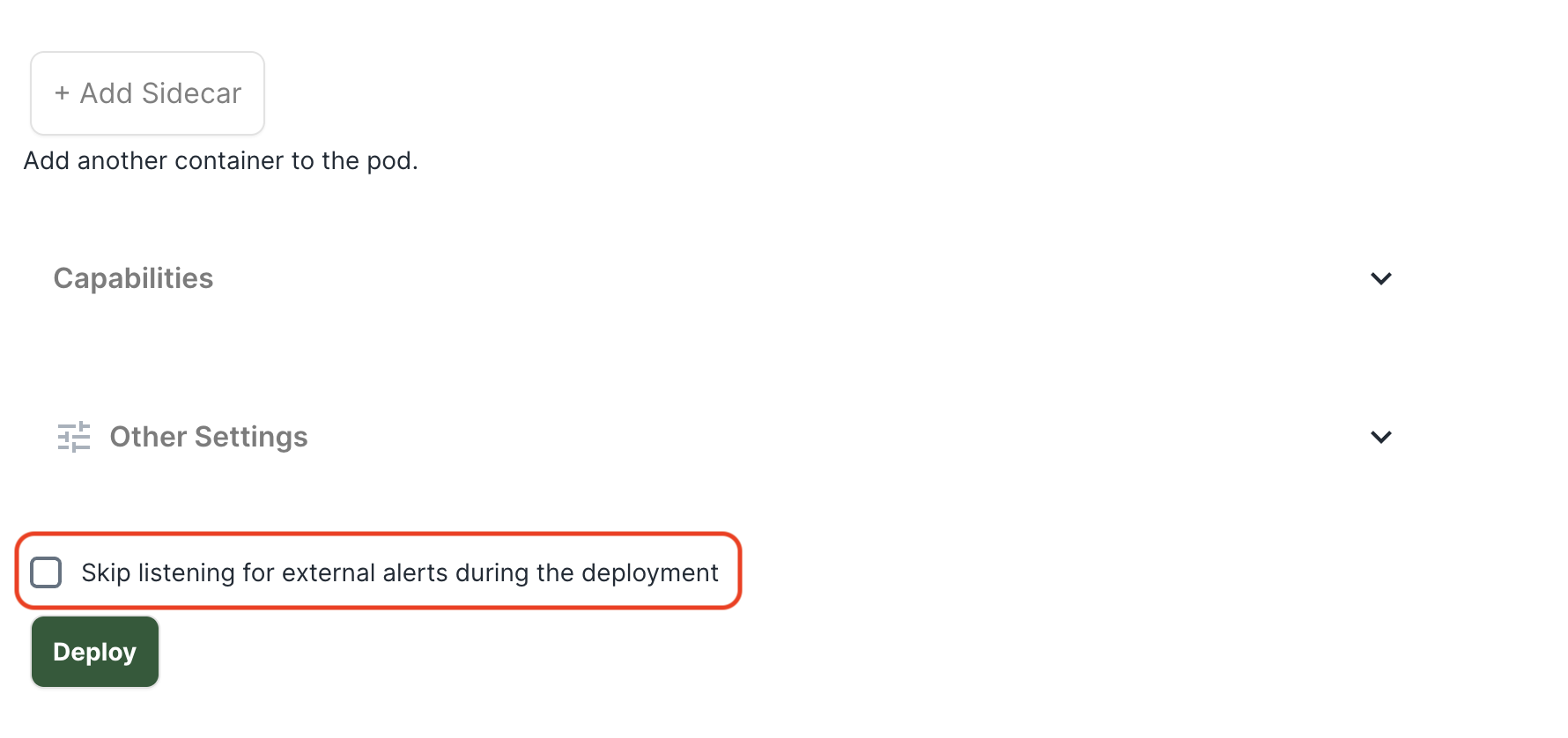
Note: This option only shows up if you have configured alerts for your application
Updated over 1 year ago
